Tired of spending numerous hours every week processing bill payments alone in NetSuite? Say goodbye to this daunting task by simplifying your bill payment process with Multiple Bill Payments.
What is Multiple Bill Payments?
Multiple Bill Payments is a SuiteApp that simplifies your bill payment process by allowing you to select multiple vendors on NetSuite’s Bill Payment page. With the ability to filter and select multiple vendors, NetSuite displays all bills associated with the specified Vendors.
To make things even better, Multiple Bill Payments allows you to calculate the total payment by Vendor based on the selected Bills. This helps CFOs or AP Officers better manage cash flow by having visibility on the total amount they're paying each vendor per transaction.
Multiple Bill Payments vs. Standard NetSuite Bill Payments
Standard NetSuite Bill Payments
- Laborious and time-consuming.
- Limits users to filter by a single Vendor or by Accounts Payable accounts.
- No visibility on the total amount to pay per Vendor before bill payment processing.
NetSuite Multiple Bill Payments
- Saves time and effort by processing multiple bill payments at once.
- Enables users to filter multiple Vendors.
- Displays the total amount to pay per Vendor before bill payment processing.
Step-by-step Guide to Multiple Bill Payments
1. Under Search Filters, select the following:
- Bank Account
- A/P Account
- Bill
- Vendor
- Category
- Due Date From
- To
- Payment Method
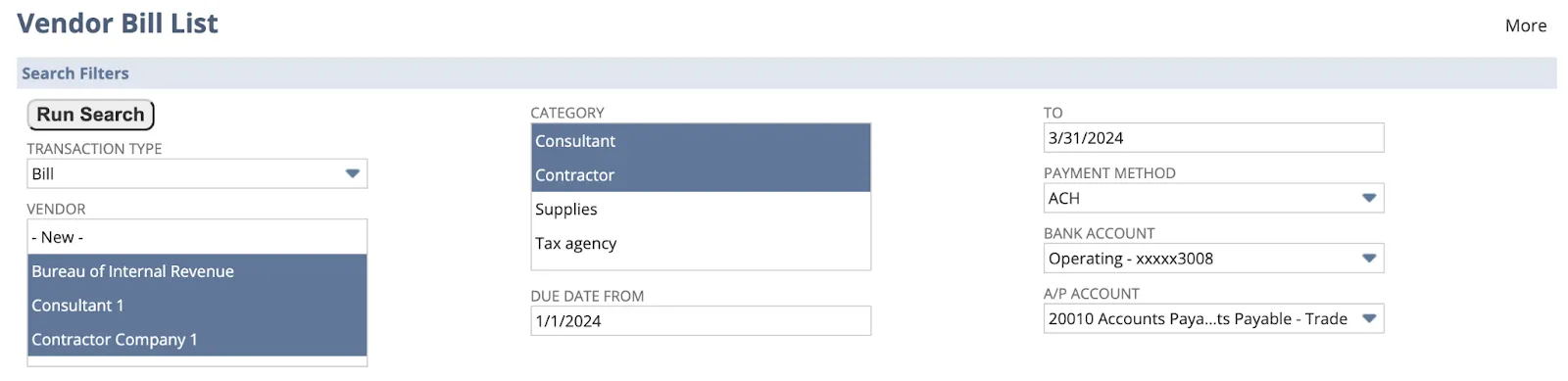
2. Then, click Run Search.

3. Under Results, select the bills you wish to pay. You may adjust the payment amount for each bill.
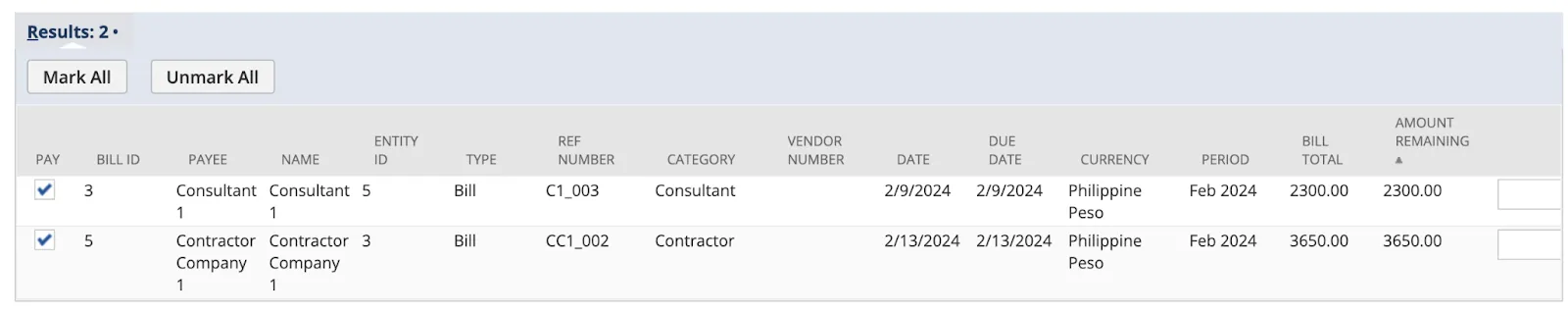
4. Under Payment Information, select the following:
- Date to be Processed
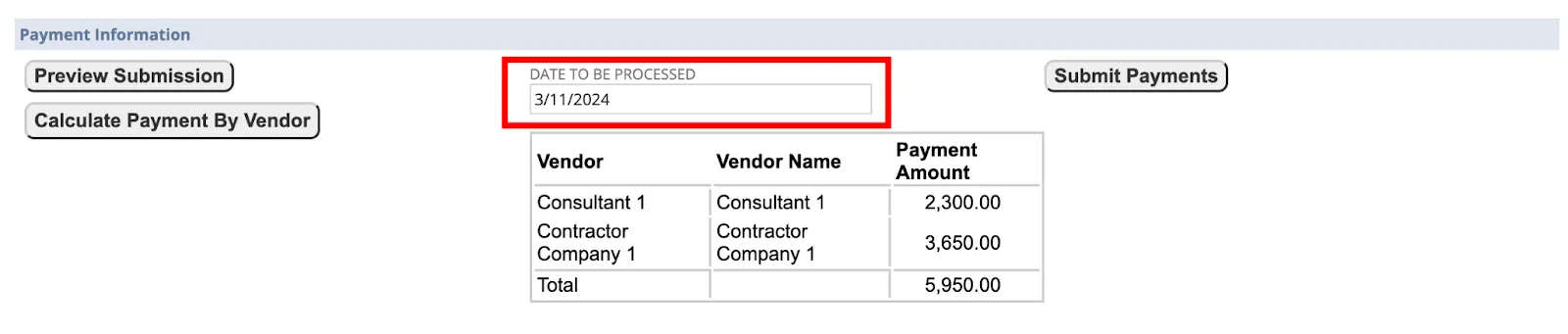
5. Then, click Calculate Payment By Vendor to display the payment amount to pay per Vendor.
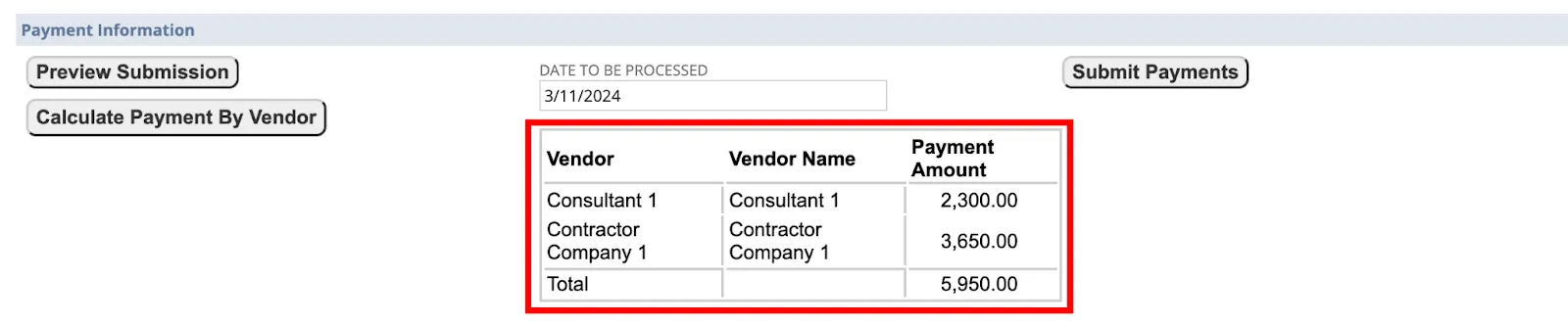
6. To preview the bill payment, click Preview Submission.
7. Once everything looks good, click Submit Payments to create the Bill Payment transactions per Vendor.
8. You will be redirected to EP EFT - Bill Payment File Generation page. Click Generate File to generate your payment file.
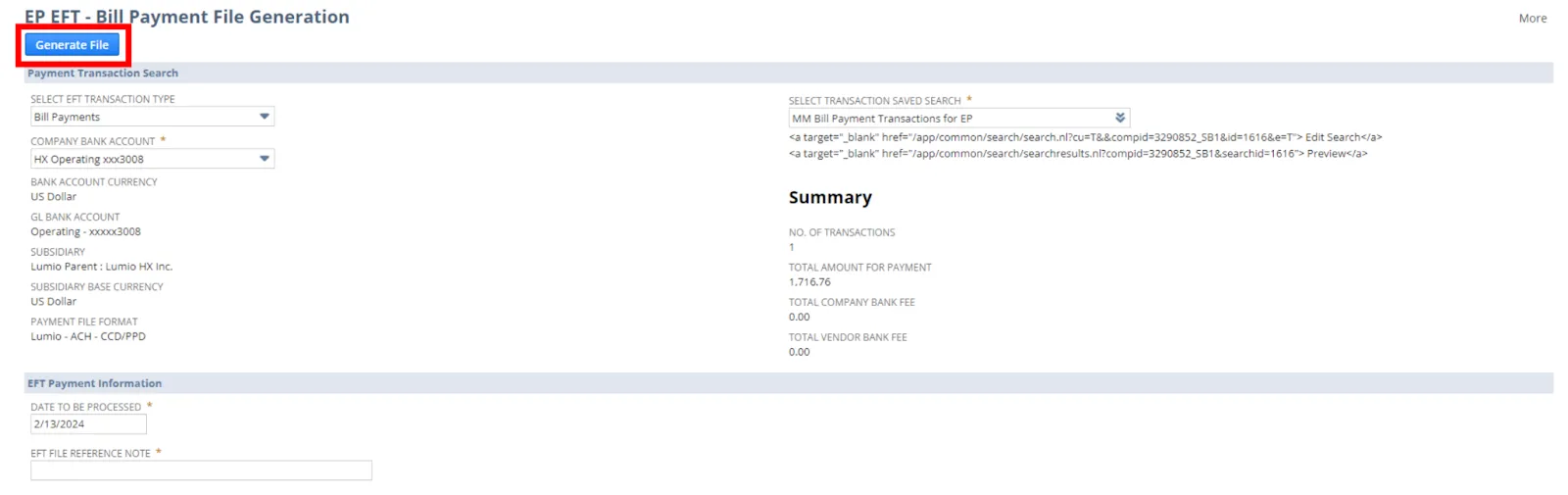
Why You Need Multiple Bill Payments
Reduce Time and Effort
With Multiple Bill Payments, you no longer have to go through the laborious process of processing Bill Payments per Vendor. Simply select multiple Vendors to display all the bills you want to process.
Gain Visibility on Total Amount to Pay per Vendor
Calculate total amount to pay per Vendor before submitting and processing the Bill Payment. If you have an allocated budget to pay each Vendor, this gives you control over how much amount gets processed per transaction.
Increase Productivity
Many AP officers spend hours and hours a week processing Bill Payments alone. With Multiple Bill Payments, this daunting task can be reduced to a few hours a day so you can redirect your time and efforts in other important tasks.
Ready for Easier Bill Payments Processing?
Bid farewell to the grueling chore of processing individual bill payments in NetSuite. With Multiple Bill Payments, process all the bill payments you need with just a few clicks!









