NetSuite dashboards are one of the most important features of NetSuite ERP. This is because they allow each employee to instantly access the most important information. The Oracle NetSuite dashboard customization offers managers and professionals personalized, timely, and accurate data, which is critical for corporate integrity.
Dashboards may be the finest tools for employees to keep motivated and focused on the objectives that lie ahead. Your staff can achieve this if they receive the necessary NetSuite Training. While each employee's dashboard is unique, there are several common elements that you must include in order to construct extremely successful dashboards. Let's take a look at the various parts of the NetSuite dashboard with these in mind.
1. What is a NetSuite Dashboard?
A dashboard in NetSuite is a summary of tabbed pages in the user interface. This includes a home page as well as pages tailored to your NetSuite position. The portlets dynamically display the data on your dashboard. This gives you easy access to raw data, KPIs, trend graphs, chart-based workbooks, and reports.
You may design your own dashboard to see the data you need to perform your job. NetSuite provides tabbed pages called the center for each user. You must organize the center around the user's job. It contains the pages and connections that each administrator needs to carry out their daily tasks. The majority of pages in each center show a collection of real-time data related to the page the user is on.
Except for documents, setup, and customization pages, the dashboard is available on every page in NetSuite. To make better, quicker, and more accurate decisions, edit data quickly and view the overall picture of your organization in real-time.
NetSuite includes a basic dashboard setup for each page that may be customized to match the needs of the user. Administrators can customize dashboards for one or more pages. They can distribute them to a set of users so that they all see the same interface.
2. What is a NetSuite Home Icon?
The home symbol will always return you to the home dashboard. Other NetSuite dashboards, such as the customer dashboard, which normally displays data, would be available to you. The financial dashboard is also available. You may or may not require anything more than the main dashboard, depending on how you utilize NetSuite.
3. What are NetSuite Dashboard Roles?
Making your NetSuite dashboard role-based is one of the most efficient methods to arrange it. Customers who use NetSuite should have access to information that is relevant to their work, not simply to the company. These personal ambitions should mirror the organization's aims.
In basic terms, a salesperson may track the progress of his sales over time and compare how sales are trending generally. Furthermore, supervisors should be aware of the performance of those who work for them. They will allow them to immediately intervene if the need arises.
4. What is NetSuite Dashboard Tiles?
NetSuite Dashboard tiles allow you to visually show your company KPIs using a variety of pictures, colors, and symbols. You can download the tiles as part of a SuiteBundle. These come in three different types: static, reminder, and scorecard.
a. Static number
This NetSuite Dashboard tile represents a percentage rate or a target quantity. You can view this in static tiles.
b. Reminder tiles
These NetSuite Dashboard tiles show numerical information from a stored search record. These show opportunities to close or sales orders to fill.
c. Scorecard tiles
These contain data from saved searches as well, however, they show the total of the first column with numeric values. You can also compare values using scorecards.
NetSuite Dashboard Customization Using Portlets
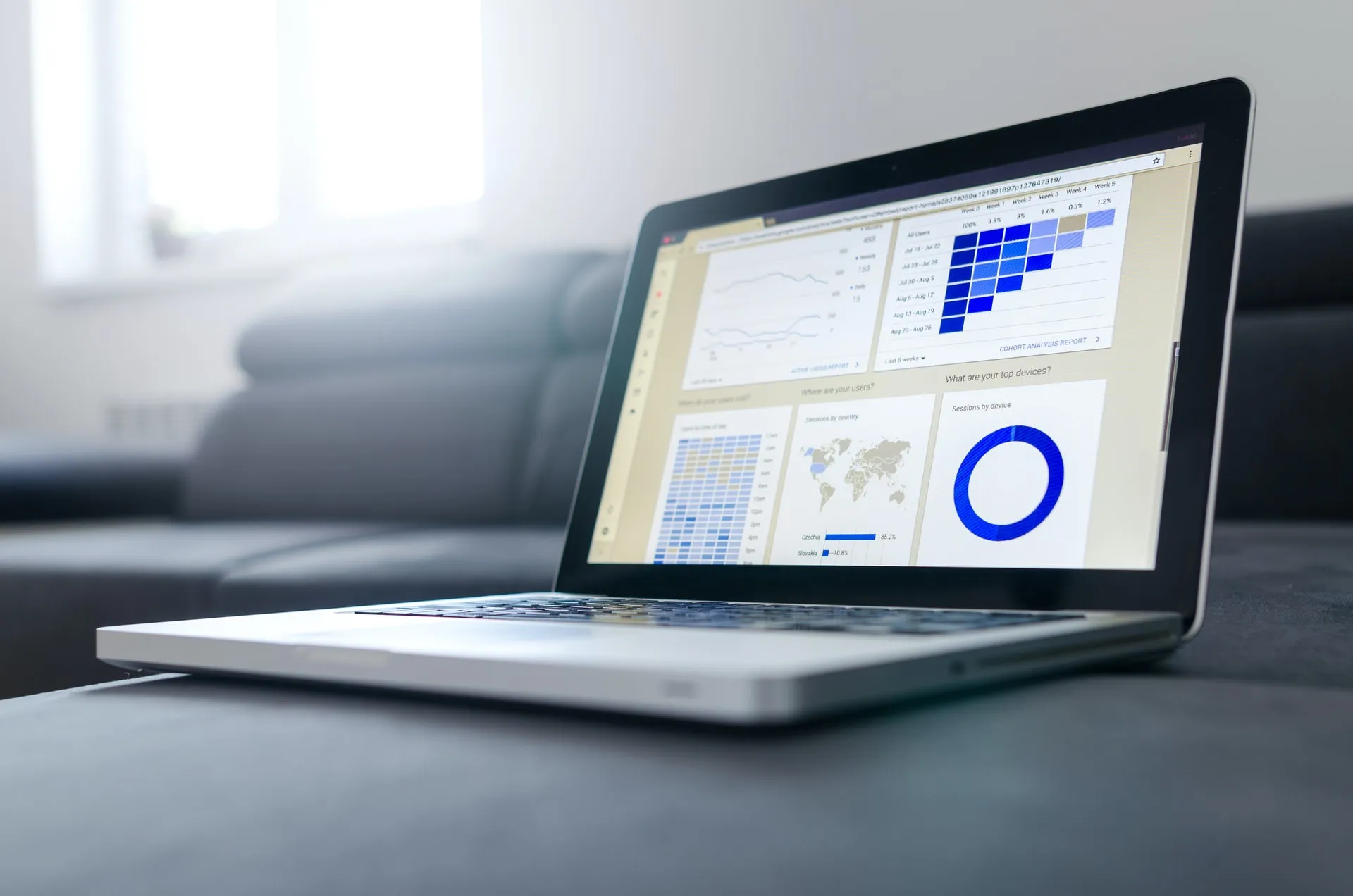
A portlet is a visual plug-in that you may add to your NetSuite dashboard and configure to present a specific data. It provides you with a quick overview of your company, and the portlet choices let you customize your perspective. The Personalize Dashboard panel shows what you want to add to your dashboard on tabs. You can add them to Standard Content, Custom Portlet, Report Snapshots, and Trend Graphs. The Currently Used tab displays the portlets that you are currently utilizing.
This tool allows users to quickly search and view reports and other business-related KPIs.
What is a Custom Portlet?
NetSuite's out-of-the-box features and several standards and custom KPIs aren't always sufficient. External corporate data must be sourced and fed directly into NetSuite's Dashboard. When this happens, you have to create custom functionality that NetSuite does not provide out-of-the-box.
NetSuite helps you get the NetSuite Dashboard Customization you need by providing you with 'Custom Portlets'. These are SuiteScript scripts that you can immediately install on NetSuite's Dashboard.
NetSuite includes 7 pre-built Portlet choices. You may use them to modify your dashboard by adding custom portlets.
1. Analytics
The analytics and reporting features of NetSuite SuiteAnalytics give you real-time access to your company's operational and financial performance across all business areas. These reports and analyses are pre-built and easily customizable. This greatly contributes to assisting your company when you wish to obtain the information you want in the format you want.
It can display up to ten analytics charts. Analytics portlet will appear only if you activate the Suite Analytics workbook feature. You can present one workbook-based chart per portlet.
2. Custom Portlet
This portlet displays the results of the specified portlet script. Lists, data entry forms, free-form HTML, and connections to other data are all possible outputs. It can display up to 6 results from the portlet Suitescript.
Go to the set-up screen of this portlet and pick the portlet script to set up a portlet script for a custom portlet. Dashboard Tiles and Subsidiary Navigator are two instances of custom portlets. These SuiteSolutions have been free since December 2018, therefore NetSuite clients should take advantage of them. It can help streamline their work and use of the dashboards.
3. Custom Search
NetSuite Administrators can set up the saved search and the amount of results to show by clicking Set Up. Admins can also customize the headline of your portlet. You can choose whether to drill down into search results within the portlet or on a separate page. You may select whether or not to allow inline editing of search results if the Inline Editing option is enabled. This dashboard portlet can show up to 6 saved search results.
4. KPI Meter
This portlet shows a semi-circular meter. It comes with comparison, date range, threshold values, as well as a visual representation of KPI data. A NetSuite dashboard customization can include up to three KPI Meter portlets. Each meter graphically reflects data for one of the Key Performance Indicators (KPIs) that are presented in the dashboard's Key Performance Indicators portlet. For values represented by currencies, you can additionally view the data's currency symbol.
Every KPI meter in the KPI portlet presents graphics that correlate to KPI data. This is for a single date range, two date periods, or an indicated threshold amount. NetSuite dashboard allows you to display up to three Key Performance Indicator meter portlets. KPI choices for a meter include Actual versus Forecast, Forecast versus Quota, or Alt. Sales, and Actual versus Quota. Users may download the KPI results in PNG, JPEG, or SVG format, as well as print them.
5. KPI Scorecard
This portlet shows a performance scorecard with detailed comparisons between different KPIs over many accounting or time periods. In their data presentation, scorecards can also incorporate Excel-like formulas with KPIs and functions.
NetSuite has an excellent pre-built Financial Ratio Scorecard to assist you in analyzing your company's financial status and operational performance. This scorecard comprises metrics created using integrated formulas based on common NetSuite KPIs (KPIs)
6. KPI
KPIs are used to keep track of how far you've come toward achieving a company goal. In practice, KPIs are developed, disseminated, and then monitored throughout a time period that corresponds to the underlying goal.
KPIs are frequently examined at regular intervals to evaluate whether course adjustments are required. During this process, you may reconsider your KPI selection. Once a target has been met, some KPIs may be terminated, altered, or renewed. Employee recognition, growth, and financial awards are frequently based on KPIs.
Key business measures in a report summary contain stored searches such as date ranges, comparisons, and outcomes that fall short of expectations. From the stored search, it can display the results of up to 10 Custom KPIs.
7. Trend Graphs
You can use the NetSuite dashboard trend graphs to illustrate the differences in data over time for up to three KPIs. Your business managers can present their trend graphs data in area, line, Bar, or column charts. You can use thumbnails to set the time period for your data. It is important to remember that comparison is available only when you set the period to Monthly or Quarterly. You can export the results to CSV and download the chart images to PNG, JPG, PDF, and SVG files.
Guide on How to Publish NetSuite Dashboard
Create a dashboard in a center type that matches the center types of roles before publishing it. After you've customized it to your company's needs, click settings and then publish the dashboard. The next step is to enter the dashboard's name, notes, and special shortcut locks. Click save to publish a dashboard to its assigned roles.
Each administrator can choose whether to publish a dashboard in add/move content mode, unlocked mode, or locked mode. The only mode with no editing limits is when the dashboard is unlocked. Your end-user administrator will be unable to make any changes when it is locked. The user may move and add things to their login page in add/move mode, but they cannot remove content.
Key Benefits of NetSuite Dashboard Customization
- Clear visibility of your company's business data.
- You will have easier onboarding of new employees with role-based dashboards.
- Citizen developers can use proprietary tools to exchange best practices, personalize tasks, and set reminders.
- You can tailor fit hundreds of SuiteAnalytics tools to suit your needs using drag-and-drop.
- Your business data is secured because NetSuite authentication regulates data access.
- IT controls and auditability is excellent because your dashboard can feature comprehensive audit trails and system-enforced limitations.
- SuiteApps populate the dashboard with subscribed partner apps.








